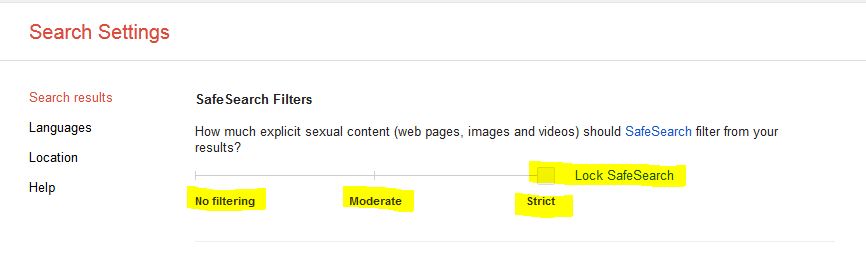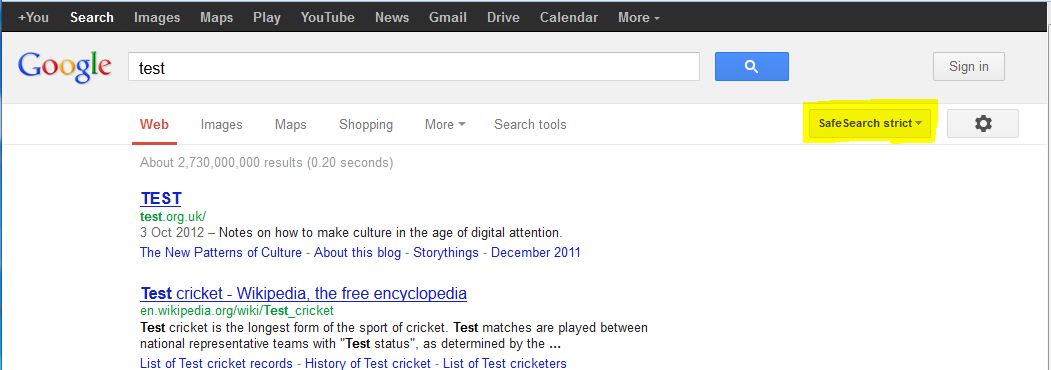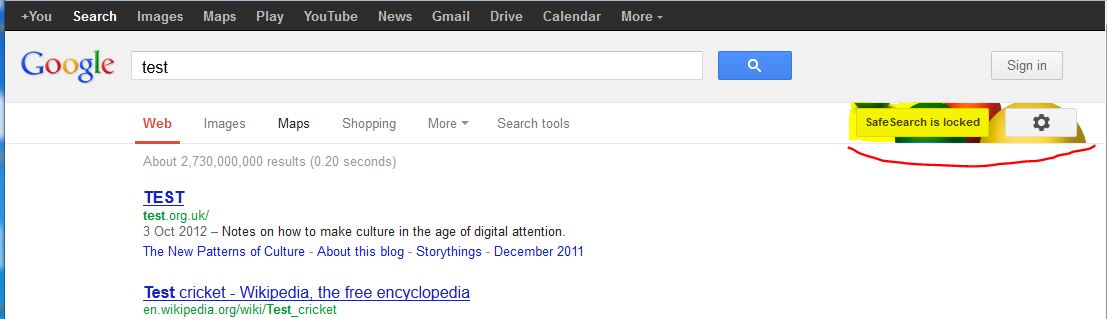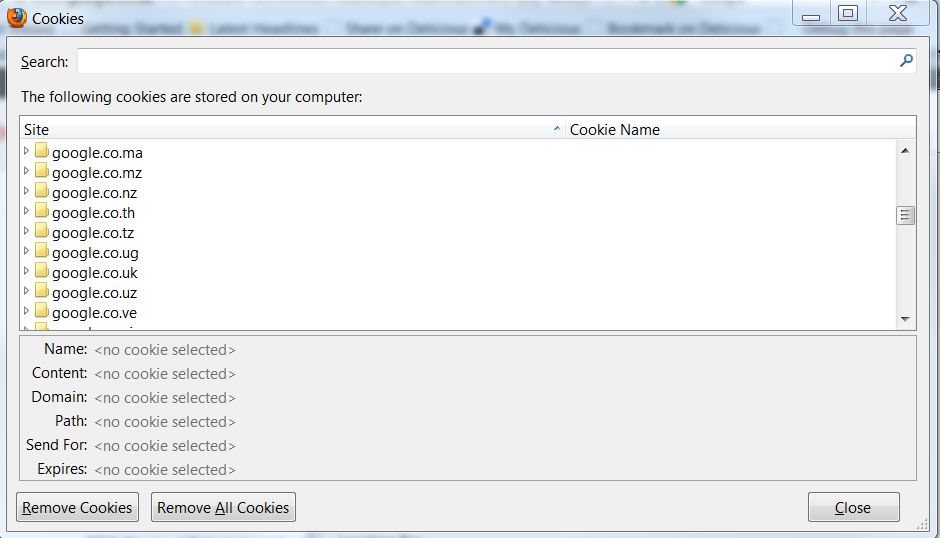Google Safe Search – Learn how to filter out pornographic content from search results.
Google safe search is a service you can use on devices in your home to apply a level of filtering to search results.
The filter appears to block only sexually explicit content, and works using automated methods determined by Google, this means you have very little flexibility for customising the way the filter works. The service does not appear to for example filter out anorexia sites, suicide sites, and there is (at time of writing) no opportunity for you to add this kind of filtering.
The filter can be set to one of three levels:-
- Strict
- Moderate
- No Filtering
As you can imagine, filtering out sexually explicit content from the millions of pages and images posted on-line is an enormous task, so the service comes with some caveats, no automated filter can ever determine with 100% accuracy all objectionable content.
The Google safe search service makes use of a cookie on the machine where you activate it, and disabling the service is a simple as deleting the cookies, so it is not at all robust. In addition if you have multiple web browsers on your machine, it will need activating for each web browser (as cookies are stored by each browser).
Weaknesses
- Limited to the machine(s)/browser/user profile on which it is activated.
- Kept active by the presence of a cookie, making it extremely easy to remove/bypass.
- Like all filters it can never get a 100% hit rate.
Strengths
- Free
- In our tests it does remove the vast majority of explicit results
- Suitable for activation for younger children, older children will defeat it very quickly.
Google do offer the facility also to report objectionable material that is returned by searches if you have Google Safe Search enabled, and this is one thing you can do to help Google improve it’s safe search offering.
Setting up SafeSearch
To enable Google safe search on a device/browser combination in your home visit Google and go to the preferences page. At time of writing for Google UK this was http://www.google.co.uk/preferences, for other countries or regions just substitute your local Google e.g. http://www.google.com/preferences
To adjust the filtering level simply move the slider along to your desired setting (Strict in the above screenshot) and press the save button at the bottom of the screen.
After receiving confirmation that your settings have been saved, you can perform a test search, and you will see the following.
So far so good, but notice the arrow at the side of the strict highlighted above, you can turn off the filtering immediately from here – not very useful. In order to prevent this displaying you’ll need a Google account and will need to lock Google Safe Search.
If you sign in and visit the preferences page as above, click the link “lock Safe Search” and this will lock the settings so they can only be changed when you are signed in. This is what you need to do if you plan to use this for younger children. Of course, even when locked any tech savvy child can delete this by deleting the cookies in the browser, and hey presto your filter is disabled.
After locking Safe Search Google provide an on screen indication to demonstrate the search filtering is locked, this is shown below.
Regardless of your location in the world, activating Google Safe Search will create some cookies in your browser to keep itself active/locked. As we said to remove this all you need do is remove the cookies. I was using Firefox when writing this article, and as you can see below
If I were to delete for example the UK specific cookie, then visit www.google.co.uk you’ll find that my Google Safe Search settings have been lost, as we said easily defeated.
In addition you should remember to use this service effectively you will need to set it up for every browser for every user on every device in your home. It is also recommended to have a Google account to enable you to lock the Safe Search settings. Also worth noting, this is a filter for search results only, it will not prevent sites being accessed if the address is entered directly into the browser.
Links
Google – Filter Objectionable Content